Add Shapes or Symbols to the Work Area
Add Simple Geometric Shapes
If you want to add a simple geometric shape like a rectangle, oval, or circle, in the Home tab Tools group at the top of the Work Area click the arrow beneath Shape. Select a shape from the menu and click on the Work Area to add it.
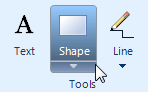
Add Symbols from the Library
You can add symbols from one of SmartDraw’s many libraries. In SmartPanel, there is a gallery of library symbols which are specific to the visual you're creating.
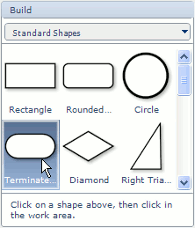
To add a symbol, click on it in the symbol gallery, then click on the Work Area where you'd like to add it.
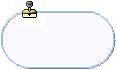

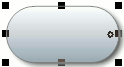
Find More Symbols
If you can't find the symbol you want to add, open other libraries using the menu just above the gallery. This menu, called the Library Selector, offers a few other library choices. To choose a new library, click on it to open it in the gallery.
If none of the libraries have the symbol you want, click More... in the Library Selector to search SmartDraw's libraries (How?).
Add Multiples of the Same Symbol
To add multiples of the same symbol, hold the Shift key while clicking the symbol in the symbol gallery.
You can then click repeatedly on the Work Area without having to click the symbol in the symbol gallery again. When you're done adding that symbol, press the Esc (or Escape) key.