When you first start a project you may want to spend some time brainstorming the
main tasks that will make up your work. This will naturally lead you to think of
smaller sub-tasks. When you start, you may not know what you want to assign
to who or how long each task may take. The first step should be just trying
to get a sense for the scope of the project by writing down everything needed.
This is where a project planning mind map really helps.
Begin by opening up a SmartDraw mind map found under the Mind Map category.
This tool allows you to quickly set out your plan with an interactive outline.
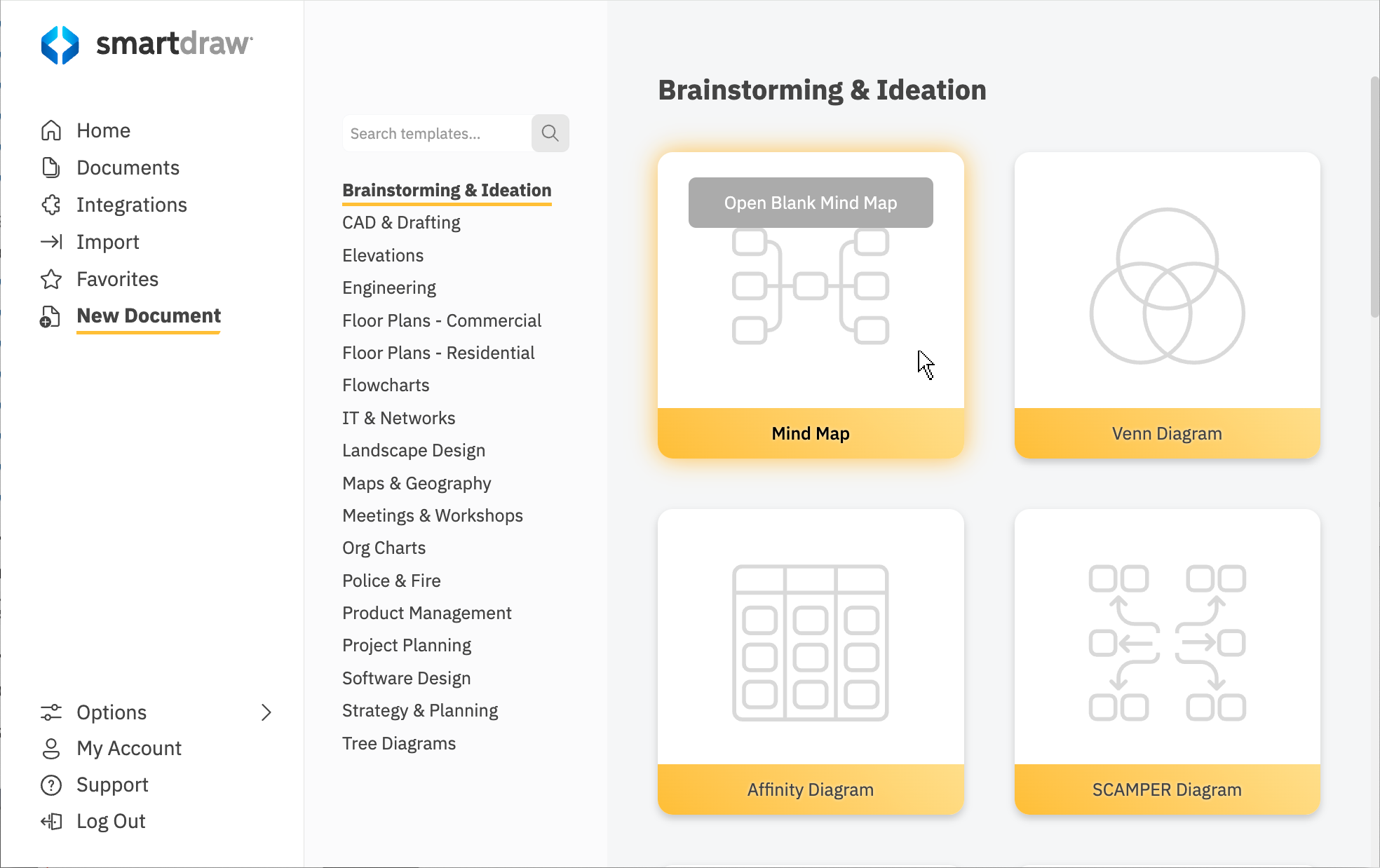
You'll be able to create a hierarchy of tasks and add notes and links
as you think of them. After you finalize your mind map, you can convert it
to a Gantt chart or project chart or assign tasks to other people on your
team using a Trello integration.
Let's walk through making the project plan.
Start by identifying all of the major projects or activities you need to accomplish within a given time frame. We'll map out a weekly plan for this example.
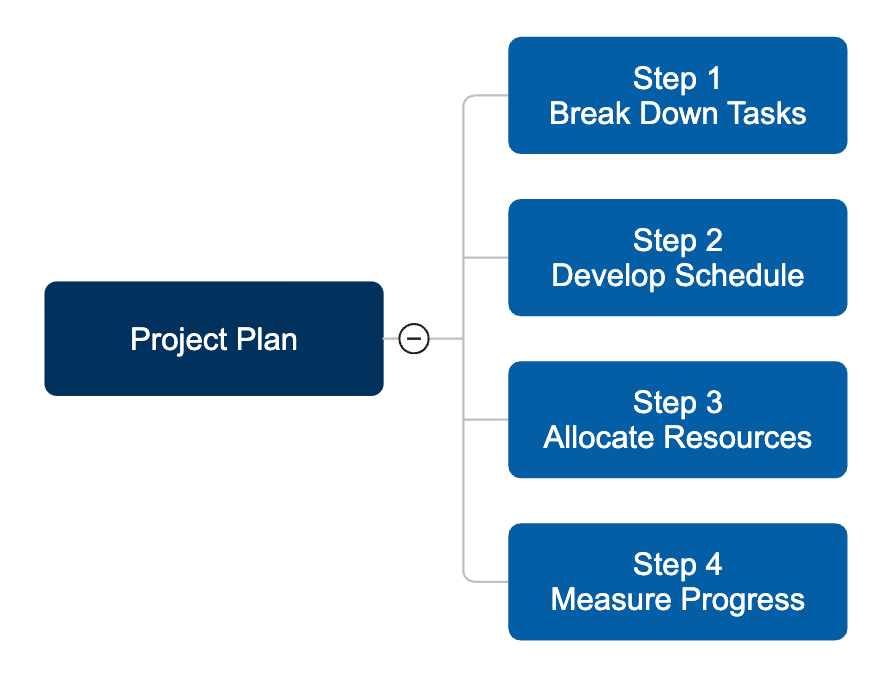
It may be difficult to estimate the length of complex task categories
like these. Especially if they are dependent on other people completing
portions of them. It's much easier to accurately estimate the length of
smaller, simpler subtasks that comprise the major activity categories.
Simply expand your planning map to include all the sub-tasks for each category.
Notice how easy this is to read. It's clear to anyone, without special
training of any kind, how the tasks flow outwardly from the center of the
planning map. More importantly, creating this diagram is as easy as
opening the template and adding items with a single mouse click.
If you prefer, you can use keyboard shortcuts that make the process even
easier. No drawing is required to create a diagram like this using SmartDraw,
and all of the formatting is done for you automatically, so you can focus
on your content - without worrying about formatting.
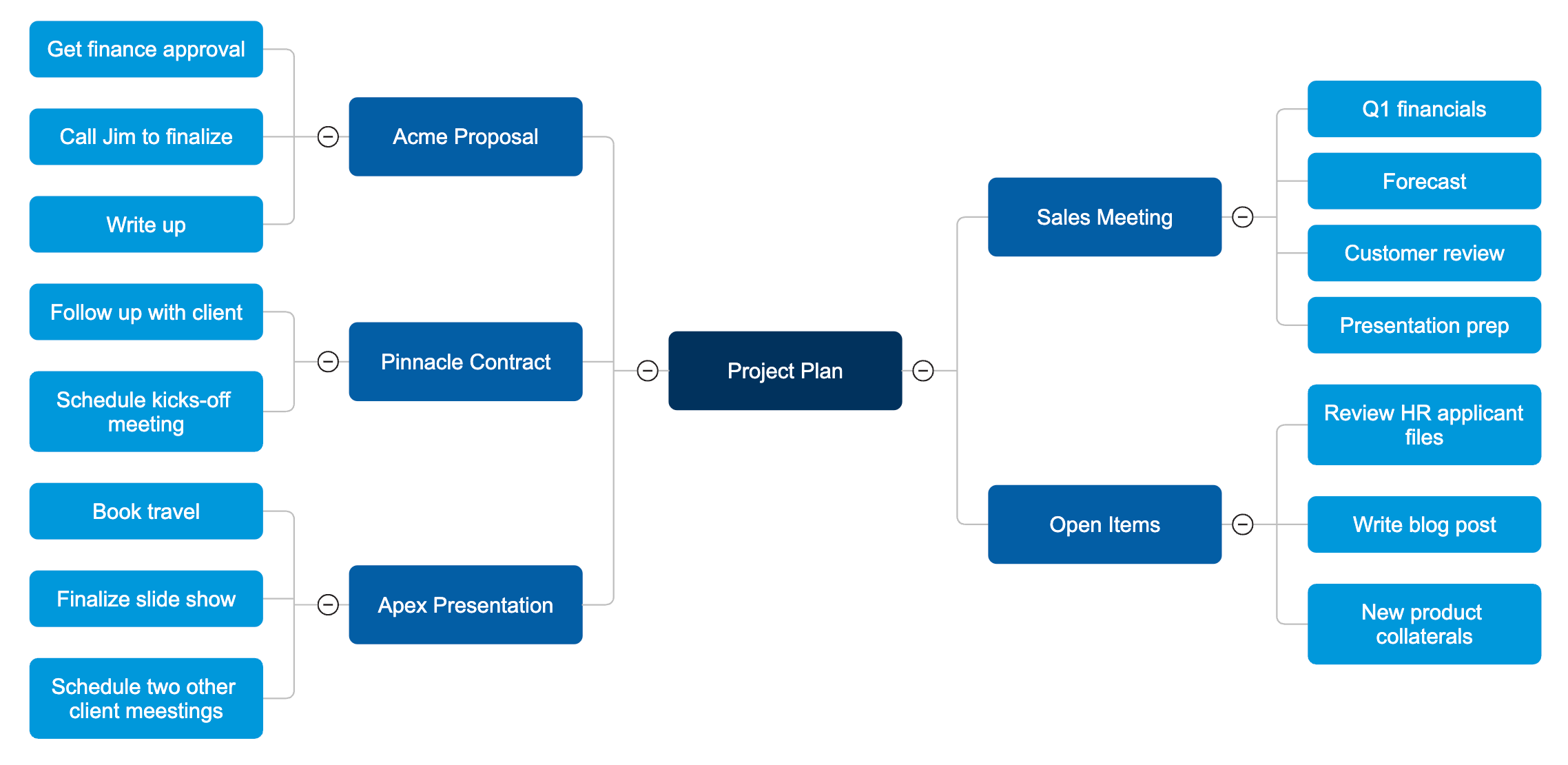
With SmartDraw you can convert your mind map to a project chart automatically with a
single mouse click. You can also toggle between mind map and project chart views for easy editing.
When you switch views, you'll note that SmartDraw has taken your mind map and created a project chart. Note how the tasks from the mind map are given numerical values in the first column, and the subtasks in the second column are indented under each major category for ease in reading. Again, this is done for you automatically.
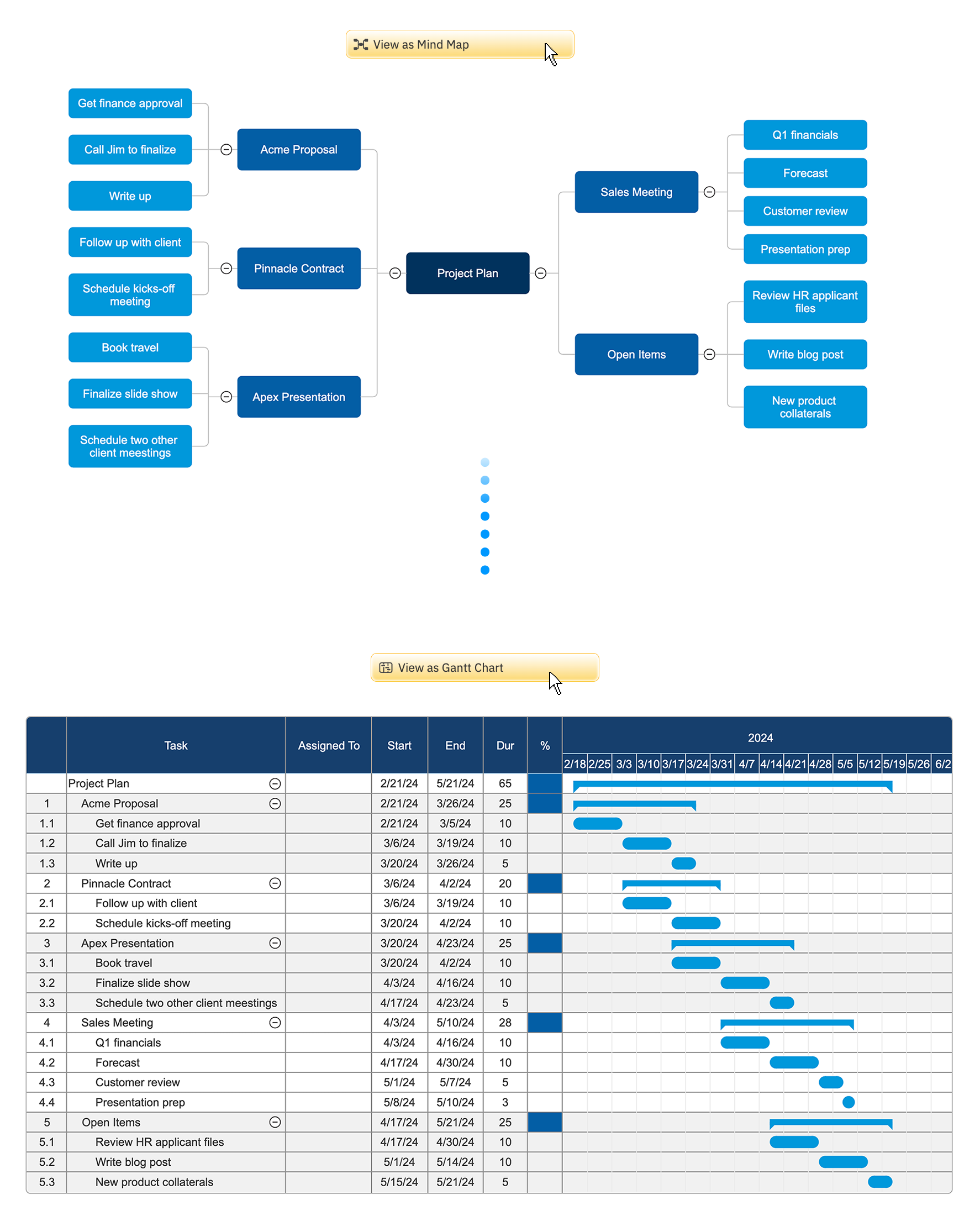
You can start with a simple brainstorming outline and end up with a complete project chart:
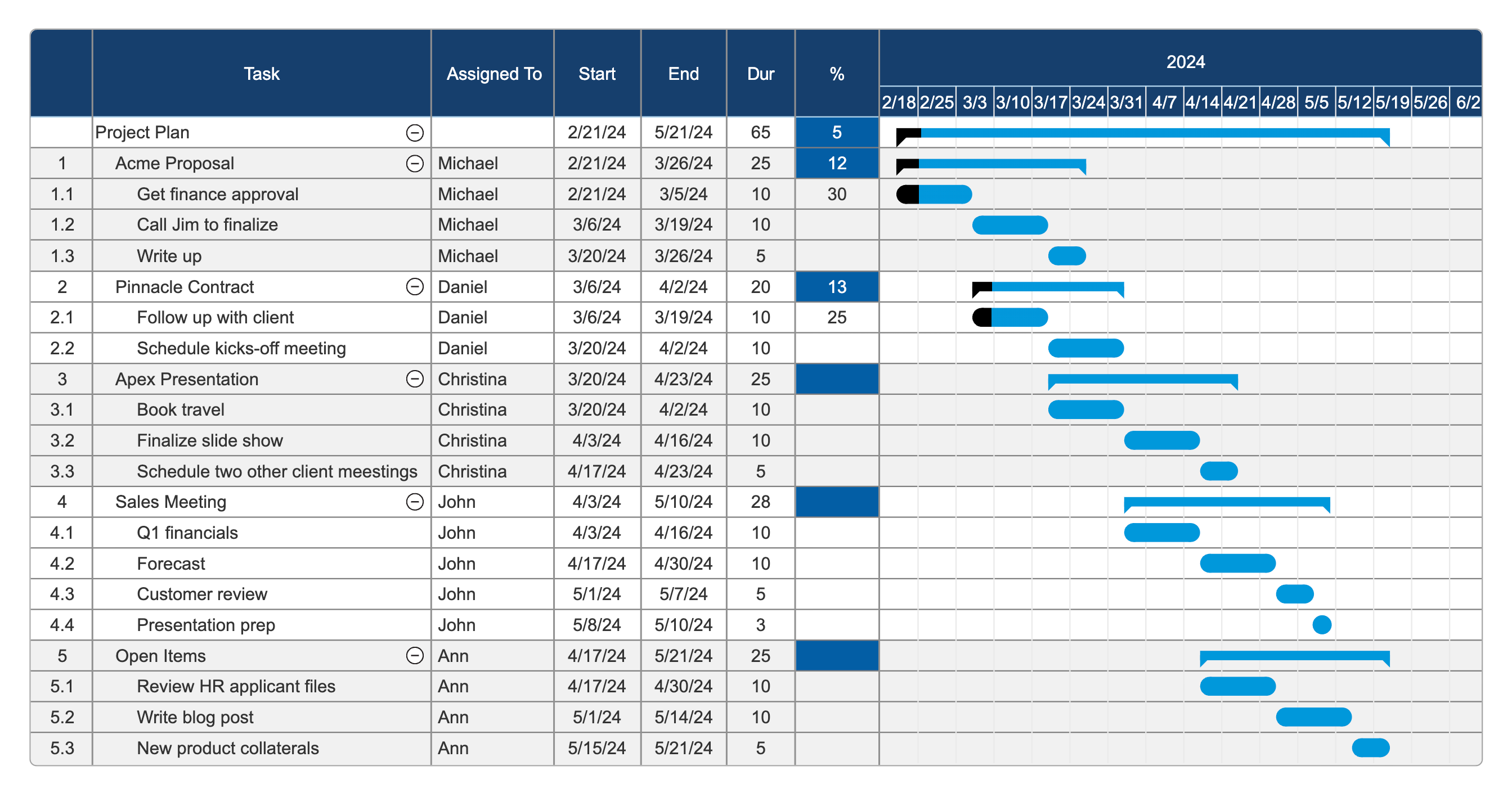
Just fill in names of people assigned to tasks, add completion dates, and your
planning map has now become a fully functioning project plan.