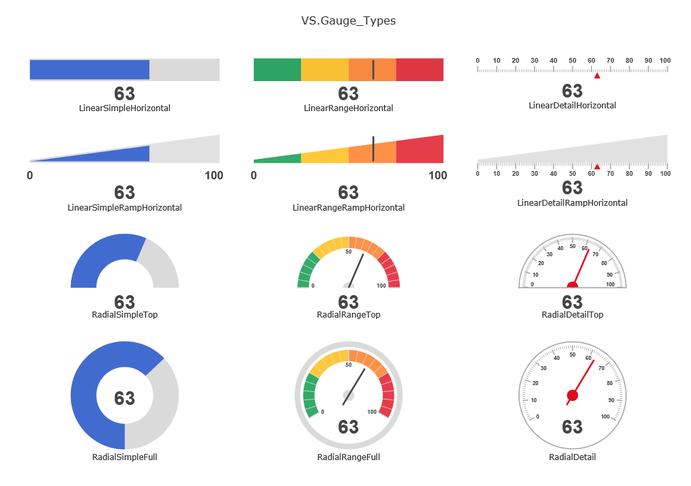You can fill any shape with a Gauge by calling myShape.AddGauge(GaugeType). A gauge is a control that
shows a value visually between a maximum and minimum value.
{
var myDocument=new VS.Document();
var rootShape=myDocument.GetTheShape();
var myGauge=rootShape.AddGauge(VS.Gauge_Types.RadialDetail);
}
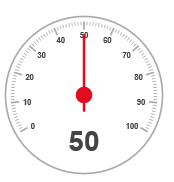
By default gauges have a range from 0 to 100 and a value of 50.
The gauge will completely fill the shape. The shape will be resized to fit the minimum size of a gauge (2 x 2 inches)
in this case. If the shape is larger than this, the gauge will be scaled up. The containing shape is scaled to
the proportions of the gauge. Shapes showing a gauge cannot also have a table, timeline, or Gantt chart.
The VS.Gauge object has a method to set properties for the gauge.
The properties for each gauge type are documented in the VisualScript SDK.
Setting the minimum, maximum and value is done as follows:
{
var myDocument=new VS.Document();
var rootShape=myDocument.GetTheShape();
var myGauge=rootShape.AddGauge(VS.Gauge_Types.RadialDetail);
myGauge.SetProperties([{Name:VS.RadialGauge_Properties.Val,Value:25},{Name:VS.RadialGauge_Properties.Min,Value:20},{Name:VS.RadialGauge_Properties.Max,Value:80}]);
}
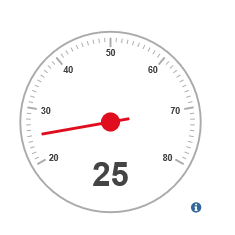
The fill color, line properties and textcolor of the shape are passed to the gauge:
{
var myDocument=new VS.Document();
var rootShape=myDocument.GetTheShape();
rootShape.SetFillColor("#FFFF00").SetLineColor("#0000FF").SetTextColor("#FF0000").SetLineThickness(4);
var myGauge=rootShape.AddGauge(VS.Gauge_Types.RadialDetail);
myGauge.SetProperties([{Name:VS.RadialGauge_Properties.Val,Value:25},{Name:VS.RadialGauge_Properties.Min,Value:20},{Name:VS.RadialGauge_Properties.Max,Value:80}]);
}
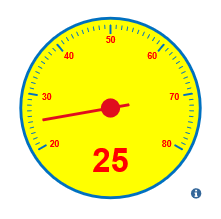
There are also properties for gauges that affect appearance:
VS.RadialGauge_Properties =
{
Min: "min",
Max:"max",
Val: "val",
MinAngle: "minAngle",
MaxAngle: "maxAngle",
MinTickMax: "minTickMax",
MajTickMax: "majTickMax",
MinTickLen: "minTickLen",
MajTickLen: "majTickLen",
MinTickColor: "minTickColor",
MajTickColor: "majTickColor",
UnitLabel: "unitLabel",
NoUnits: "noUnits",
CenterColor: "centerColor",
CenterRadius: "centerRadius",
IndicatorColor: "indicatorColor",
PartialArcType: "partialArcType",
HollowCenter: "hollowCenter",
RangeIndicators: "rangeIndicators",
FilledRange: "filledRange",
TickLabelFreq: "tickLabelFreq",
LabelFontSize: "labelFontSize",
UnitFontSize: "unitFontSize",
Radius: "radius",
}
You can use this to add a unit label for example. You can also add a text label to a gauge shape. The text is placed under the gauge.
{
var myDocument=new VS.Document();
var rootShape=myDocument.GetTheShape();
rootShape.SetLabel("Temperature");
rootShape.SetFillColor("#FFFF00").SetLineColor("#0000FF").SetTextColor("#FF0000").SetLineThickness(4);
var myGauge=rootShape.AddGauge(VS.Gauge_Types.RadialDetail);
myGauge.SetProperties([{Name:VS.RadialGauge_Properties.Val,Value:25},{Name:VS.RadialGauge_Properties.Min,Value:20},{Name:VS.RadialGauge_Properties.Max,Value:80},{Name:VS.RadialGauge_Properties.UnitLabel,Value:"Degrees"}]);
}
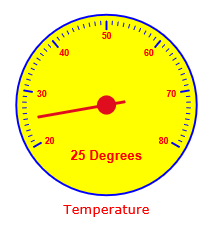
There are many variations of a radial gauge that can be built by just setting
the GaugeType when using VS.Shape.AddGauge(). These include linear as well as radial gauges.
Full details can be found in the SDK.